1. Plug your tomtom device with the USB to your PC or use card reader
2. Copy "FastActivate.exe" to your TomTom device internal or SD-Card ROOT directory (recommended) or desktop or any other place
3. Run "FastActivate.exe"
4. Use menu buttons for what you need. See menu items help.
5. Done...
Instructions update by Holyhead:
Download the latest FastActivate
1. Update Meta.txt (after that don't quit the program)
2. Patch Map
3. Done - quit FastActivate
---
If you want the activate another map after you have quit the program use the following procedure:
1. Update Meta.txt
2. Patch Maps
3. Done - quit FastActivate
So always update the meta.txt again after quitting FastActivate
Menu items:
1. Update meta.txt
Update latest meta.txt. (if servers are not down) You need to allow wget.exe in your firewall, if asked.
If you have a new meta code, which is not in the integrated or updated meta.txt (See in program for date of current integrated meta.txt), then you must put all new meta codes in a file named META.TXT and copy it to the Device/SD-Card ROOT Directory or keep it in the same directory as FastActivate.exe.
2. Patch Maps, Voices, Speedcams and Fuel Prices
Patch ALL these in your device.
If you get a ".dct ERROR" message, it usually means the meta has not been released.
3. Patch Navcore (ttsystem or PNDNavigator)
Patch Your Navcore with this, which is needed to use patched maps. Wait and it will tell you when done.
4. Patch TomTom HOME
This works automatically and there is no need to search for any files, just wait and it will tell you when done.
If you use this you first need to use TomTom HOME "Operate my Device" option; this will download your profile files; then close HOME and patch it.
5. RunMeForCode (Create a meta/blowfish code from genuine map)
You can create a meta code with this button...you have to be the original owner of the map.
Remember... meta data does NOT contain any personal information from you or your device. It is safe to share.
6. Update QuickGPSfix (Fix your GPS position)
Your TomTom device uses the signals of at least 4 satellites to find out where you are. To start navigating, it needs to know exactly where each satellite is.
So start your journey faster with TomTom QuickGPSfix button
7. My Device Info
This is just info from your device, which others need, if you ask for help (on most forums).
8. Android Activation
Use this button on an Android device with a patched .apk.
9. Update FastActivate
Update FastActivate.exe. (if servers are not down) You need to allow wget.exe in your firewall if asked.
Notes:
Note 1:
If you get trouble running the .exe then "right click and run as administrator" If you use Wince and mapshare p a t c h copy ttnavigator.bif to ttgo.ori
Note 2:
If You use special characters in windows user name program may halt. ( eg. &, <, >, |, ^ )
Note 3:
If you are doing a fresh install on internal memory of navcore and map then you will need to restart the unit once after the installation of navcore
Before you try and patch the map because your unit will then generate the needed ttgo.bif file for the keygen to read. Also if you are installing to a sd card rather than the internal memory the same applies you will need to insert the sd card into the tomtom device and reboot before you patch the map so it generates the needed ttgo.bif file.
Note 4:
Program works with TomTom PC emulator.
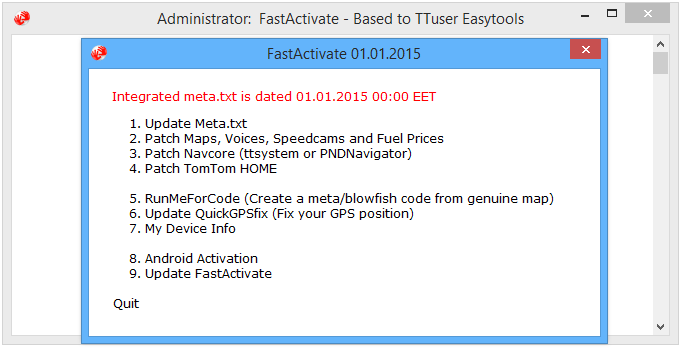
- Hidden Content
- This board requires you to be registered and logged-in to view hidden content.
downloads available from:-
[Please Register or Login to download file]
[Please Register or Login to download file]
and also from here:
[Please Register or Login to download file]
[Please Register or Login to download file]


 Forum
Forum

















