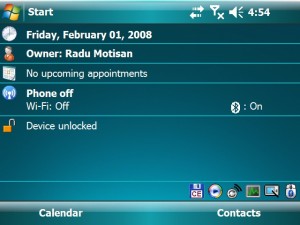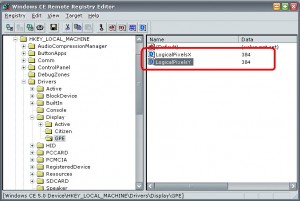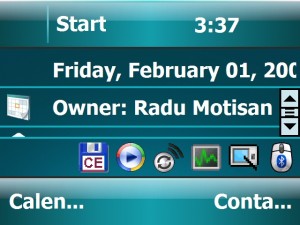windows ce 6.2 with resolution 1024x600 how to/ keeps crashing
Thu Jun 19, 2014 3:30 pm
I have tried everything I have diffrent igo8/primos
I havr edited sys.txt to work on highest resolution it will boot but crash when I dont touch sys.txt it comes from windows ce no support for 1024x600
So I figured its the resolution I have a Newsmy carpad 2 resolution 1024x600 im going crazy please thanks
I havr edited sys.txt to work on highest resolution it will boot but crash when I dont touch sys.txt it comes from windows ce no support for 1024x600
So I figured its the resolution I have a Newsmy carpad 2 resolution 1024x600 im going crazy please thanks
Re: windows ce 6.2 with resolution 1024x600 how to/ keeps crashing
Thu Jun 19, 2014 5:58 pm
Re: windows ce 6.2 with resolution 1024x600 how to/ keeps crashing
Fri Aug 08, 2014 7:21 pm
hello,
I have the same carradio.
Is it possible to make igo primo work on this device.
It keep saying resolution 1024x600 not compatible or skin cannot be found.
I know it works on android with some tweaks.
Is that also possible on wince?
I have the same carradio.
Is it possible to make igo primo work on this device.
It keep saying resolution 1024x600 not compatible or skin cannot be found.
I know it works on android with some tweaks.
Is that also possible on wince?
Re: windows ce 6.2 with resolution 1024x600 how to/ keeps crashing
Thu Aug 14, 2014 5:41 pm
Dear nabi, Could you please upload the data.zip again. link does not work
Re: windows ce 6.2 with resolution 1024x600 how to/ keeps crashing
Thu Aug 14, 2014 6:04 pm
Here it is :
Again, no guarantee it works. It's an old data.zip, I don't remember which version it came with. 8.3.1.53xxx ????
Download and rename to data.zip.
- Hidden Content
- This board requires you to be registered and logged-in to view hidden content.
Again, no guarantee it works. It's an old data.zip, I don't remember which version it came with. 8.3.1.53xxx ????
Download and rename to data.zip.
Re: windows ce 6.2 with resolution 1024x600 how to/ keeps crashing
Wed Dec 10, 2014 6:51 am
Hi, I have the old carpad, and garmin works on 1024x600, all I can say is that you need to modify some registry value for screen density. I found the solution in a russian forum back in 2012, now I cannot find it in google. You might want to try some keywords that's relevant with what I describe.
It is safe for other apps and definitely make Garmin works, even iGo Primo! iGo Primo displays partially on screen because it is 800x600! The only side effect was that the shutdown warning font becomes extra large
If you find it, please post here, I want to update my UI to Windows 8 lookalike which means I will have to repeat those steps
I'm still searching
Thanks and Good luck!
It is safe for other apps and definitely make Garmin works, even iGo Primo! iGo Primo displays partially on screen because it is 800x600! The only side effect was that the shutdown warning font becomes extra large

If you find it, please post here, I want to update my UI to Windows 8 lookalike which means I will have to repeat those steps

I'm still searching
Thanks and Good luck!
Last edited by krembuk on Wed Dec 10, 2014 9:53 am, edited 2 times in total.
Re: windows ce 6.2 with resolution 1024x600 how to/ keeps crashing
Wed Dec 10, 2014 9:37 am
Hi,
After checking my head unit again, I think these may be what I set up two years ago:
Please check whether it exists on your unit, if they don't exist, then maybe they are the setting that made it happen.
Warning: Do at your own risk, I am not responsible for bricked unit or other abnormality.
More info from www.pocketmagic.net/2008/09/changing-the-pocket-pc-screen-resolution
After checking my head unit again, I think these may be what I set up two years ago:
- Code:
[HKEY_LOCAL_MACHINE\Drivers\Display\GPE]
"LogicalPixelsY"=dword:00000080
"LogicalPixelsX"=dword:00000080
[HKEY_LOCAL_MACHINE\System\GWE\Display]
"LogicalPixelsY"=dword:00000080
"LogicalPixelsX"=dword:00000080
Please check whether it exists on your unit, if they don't exist, then maybe they are the setting that made it happen.
Warning: Do at your own risk, I am not responsible for bricked unit or other abnormality.
More info from www.pocketmagic.net/2008/09/changing-the-pocket-pc-screen-resolution
Changing the Pocket PC screen resolution
By Radu Motisan Posted on September 11th, 2008 , 615 Views (Rate 0.27)
While there are quite many nice alternatives for doing this and I would mention the RealVGA or the excellent OzVGA , here is another article discussing this subject. The reason for this is that it's always good to know a little insight about the things we use.
To change the Pocket PC screen resolution, you only need a registry editor. If you are comfortable using little tools to do that it's ok, but if you don't have those around, or want to do it yourself with "bare hands", there is an easy solution for this.
For my tests I've used an HTC Universal. Here is the original look of my today screen:
Those of you familiar with screen resolution changes, might know that this is the 192x192 "Logical resolution" or for my device, 640x480 pixels in landscape mode.
To change it, you need to open your registry editor and modify the keys LogicalPixelsX and LogicalPixelsY located under:
HKEY_LOCAL_MACHINE\Drivers\Display\GPE\
You can modify the default values to whatever suits you best. That's right you can enter a wide range of values. After the new values are entered, you need to soft reset the device.
On my device, entering 384 for both LogicalPixelsX and LogicalPixelsY, equals a resolution of 320x240 in landscape mode. Here is a screenshot with my registry editor, and then with the pocket pc new resolution:
I've also tried to make the pixel resolution bigger. Putting 48 for both LogicalPixelsX and LogicalPixelsY, resulted in a lot of screen space, and tiny font / images
48 logical resolution, means 2560 * 1920. Wow, not even my desktop computer has such a huge resolution.
How to calculate this?
It's easy. The original "logical resolution" was 192x192, that is 640x480 pixels.
384x384, is double the original one (192x192), but everything gets bigger. So the actual screen resolution, gets half of 640x480. That would be 640/2=320 x 480/2=240 where 2 = 384/192.
For 48x48, we can follow the same idea.
48 / 192 = 1/4 .
640 / 1/4 = 640 * 4 = 2560 .
480 / 1/4 = 480 * 4 = 1920.
You don't need to enter equal values for LogicalPixelsX and LogicalPixelsY. If these values are not equal, the normal proportion between horizontal and vertical axis will change.
Here's a last sample with 512 for LogicalPixelsX and 128 for LogicalPixelsY. The screen resolution on landscape is 640 / (512 / 192) = 240 , 480 / (128/192) = 720.
Remember to reset your device after changing the registry keys. It might be a good idea to power off the device by pressing the power button before pressing the reset, so the registry would be flushed (saved to storage). Be careful not to press Power button together with reset, as on some devices this can do a hard reset (first press power off, THEN release it, THEN do a reset).
Re: windows ce 6.2 with resolution 1024x600 how to/ keeps crashing
Wed Dec 10, 2014 8:59 pm
The above is for windows mobile, not windows ce, so go careful...