Take a micro SD card from 4GB or more (max 16 GB) at least class 6
Download, unpack the file and place the files and folder on the empty SD card.
[Please Register or Login to download file]
Read the txt file 9.510_calib.
Place the SD card in the 750 and give the 750 a reset.
Reset means hold the start button down till the 750 restart again (you hear the drums).
If everything goes,s alright the 750 starts and following the instruction from
the txt file.
If that not works then you have to buy a new touchscreen or maybe some else has an idea.
Morrocco Map for Go 750
17 posts
• Page 2 of 2 • 1, 2
Re: Morrocco Map for Go 750
Here is an instruction you can try this to.
CALIBRATE TOMTOM SCREEN, HOW-TO
This how-to worked well for me. However, motor feeds can not guarantee that it works for everyone.
In addition, performing this how-to is at your own risk .
I advise you if you are not sure of your case, you better make a backup of your Tomtom first.
step 1: give your device a "hard reset" with a pin in the hole at the bottom.
( hold start button down till you see that screen).
Press the power button to start the Tomtom. As soon as you see the screen with the black
background and the round logo in the middle, hold down the power button again.
step 2: there is now an overview in white / gray letters on a black background.
Somewhere at the bottom is a line with the text: calib. data: 85 942 144 841
(these numbers are different for each individual Tomtom device).
Write down this data and press the power button again so that the Tomtom starts
step 3: connect your Tomtom to a PC and do not use a closed TomTom Home, so that it is
no longer present in the taskbar. Then open the Windows Explorer and view the root folder
of your TomTom device. Create a document with the name cal.txt
step 4: the numbers you wrote down earlier are for "MinX MaxX MinY MaxY". By changing these
numbers you can calibrate your Tomtom screen. My TomTom had a deviation to the right.
I pressed an A and got a letter B. So about an inch deviation. I made the first attempt of
the 85, 80 and the 942, 900. These numbers must be put on the first line in the empty document cal.txt.
But ATTENTION !: To keep things simple, TomTom has thought that you have to turn the Min and Max.
So the line in my cal.txt file was:
900 80 841 144
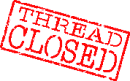
CALIBRATE TOMTOM SCREEN, HOW-TO
This how-to worked well for me. However, motor feeds can not guarantee that it works for everyone.
In addition, performing this how-to is at your own risk .
I advise you if you are not sure of your case, you better make a backup of your Tomtom first.
step 1: give your device a "hard reset" with a pin in the hole at the bottom.
( hold start button down till you see that screen).
Press the power button to start the Tomtom. As soon as you see the screen with the black
background and the round logo in the middle, hold down the power button again.
step 2: there is now an overview in white / gray letters on a black background.
Somewhere at the bottom is a line with the text: calib. data: 85 942 144 841
(these numbers are different for each individual Tomtom device).
Write down this data and press the power button again so that the Tomtom starts
step 3: connect your Tomtom to a PC and do not use a closed TomTom Home, so that it is
no longer present in the taskbar. Then open the Windows Explorer and view the root folder
of your TomTom device. Create a document with the name cal.txt
step 4: the numbers you wrote down earlier are for "MinX MaxX MinY MaxY". By changing these
numbers you can calibrate your Tomtom screen. My TomTom had a deviation to the right.
I pressed an A and got a letter B. So about an inch deviation. I made the first attempt of
the 85, 80 and the 942, 900. These numbers must be put on the first line in the empty document cal.txt.
But ATTENTION !: To keep things simple, TomTom has thought that you have to turn the Min and Max.
So the line in my cal.txt file was:
900 80 841 144
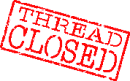
17 posts
• Page 2 of 2 • 1, 2
Who is online
Users browsing this forum: No registered users and 5 guests


 Forum
Forum












