Garmin - City Navigator Southern Africa NT 2017.30
Fri Jan 06, 2017 6:52 pm
Garmin - City Navigator Southern Africa NT 2017.30
Requirements: garmin devices
Overview: Navigate the streets with confidence. This product provides detailed road maps and points of interest for your device, so you can navigate with exact, turn-by-turn directions to any address or intersection.
Includes more than 2.4 million km (more than 1.5 million miles) of roads, including motorways, national and regional thoroughfares and local roads, in South Africa.
Displays more than 495,000 points of interest throughout the country, including restaurants, petrol/gasoline stations, lodging, attractions and railways.
Gives turn-by-turn directions on compatible devices.
Speaks street names (example: "Turn right on Main Street").
Includes navigational features, such as turn restrictions, roundabout guidance and speed categories.
Contains traffic data for compatible devices that use traffic receivers.
Features coverage of Angola, Madagascar and Malawi as well as:
Detailed Coverage
Botswana , Lesotho, Mauritius, Mayotte, Mozambique, Namibia, Republic of South Africa, Reunion, Swaziland, Zambia, Zimbabwe
Detailed coverage of these major cities in the Republic of South Africa
Johannesburg, Cape Town, Pretoria, Durban, Soweto
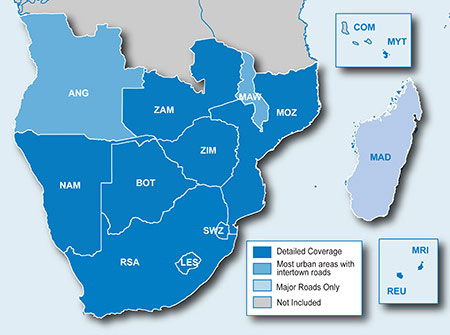
More Info:
Download Instructions:
inside
unlocked gmap folder
unlocked 3d
jcv file
unlocked poi file
Hoster
filefactory.com
share-online.biz
all rep to kenta
Requirements: garmin devices
Overview: Navigate the streets with confidence. This product provides detailed road maps and points of interest for your device, so you can navigate with exact, turn-by-turn directions to any address or intersection.
Includes more than 2.4 million km (more than 1.5 million miles) of roads, including motorways, national and regional thoroughfares and local roads, in South Africa.
Displays more than 495,000 points of interest throughout the country, including restaurants, petrol/gasoline stations, lodging, attractions and railways.
Gives turn-by-turn directions on compatible devices.
Speaks street names (example: "Turn right on Main Street").
Includes navigational features, such as turn restrictions, roundabout guidance and speed categories.
Contains traffic data for compatible devices that use traffic receivers.
Features coverage of Angola, Madagascar and Malawi as well as:
Detailed Coverage
Botswana , Lesotho, Mauritius, Mayotte, Mozambique, Namibia, Republic of South Africa, Reunion, Swaziland, Zambia, Zimbabwe
Detailed coverage of these major cities in the Republic of South Africa
Johannesburg, Cape Town, Pretoria, Durban, Soweto
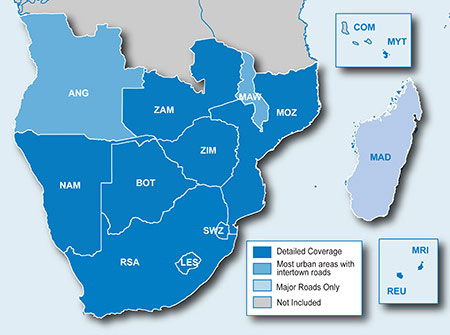
More Info:
- Code:
https://buy.garmin.com/en-ZA/ZA/maps/on-the-road-maps/city-navigator-nt/city-navigator-southern-africa-nt/prod15535.html
Download Instructions:
- Hidden Content
- This board requires you to be registered and logged-in to view hidden content.
inside
unlocked gmap folder
unlocked 3d
jcv file
unlocked poi file
Hoster
filefactory.com
share-online.biz
all rep to kenta
Re: Garmin - City Navigator Southern Africa NT 2017.30
Mon Jan 09, 2017 11:10 am
ms lock
img.un
3d un
asr
sid_forsq_g2s_db_jcv
- Hidden Content
- This board requires you to be registered and logged-in to view hidden content.
img.un
- Hidden Content
- This board requires you to be registered and logged-in to view hidden content.
3d un
- Hidden Content
- This board requires you to be registered and logged-in to view hidden content.
asr
- Hidden Content
- This board requires you to be registered and logged-in to view hidden content.
sid_forsq_g2s_db_jcv
- Hidden Content
- This board requires you to be registered and logged-in to view hidden content.
Re: Garmin - City Navigator Southern Africa NT 2017.30
Sat Feb 04, 2017 7:51 am
Thank you very much.
Re: Garmin - City Navigator Southern Africa NT 2017.30
Fri Feb 10, 2017 6:37 pm
Hello
i have downloadet this map. The map is not working. I copy to SD Card. In the Navi comes The Map is not release ??
My SD Card is so:
Root/Garmin/gmapprom.img ( from CN Southern Africa NT 2017.30_IMG_UN )
pleace help me.
Sorry for my bad Englisch
i have downloadet this map. The map is not working. I copy to SD Card. In the Navi comes The Map is not release ??
My SD Card is so:
Root/Garmin/gmapprom.img ( from CN Southern Africa NT 2017.30_IMG_UN )
pleace help me.
Sorry for my bad Englisch
Re: Garmin - City Navigator Southern Africa NT 2017.30
Fri Feb 10, 2017 7:30 pm
which model nuvi do you have ?
Re: Garmin - City Navigator Southern Africa NT 2017.30
Fri Apr 07, 2017 11:42 am
Also not working NUVI 200.
Re: Garmin - City Navigator Southern Africa NT 2017.30
Fri Apr 07, 2017 12:01 pm
Albundy001,read this for old nuvi models
muffinmann, My SD Card is so:
Root/Garmin/gmapprom.img ( from CN Southern Africa NT 2017.30_IMG_UN )
name should be gmapsupp
Other Garmin Devices
In other garmin devices is not present the .System folder , all the maps will be inside Garmin folder, the same here gmapprom.img map is the original pre-installed map
To update this devices you can:
1 - Replace the original map (gmapprom.img) with the one downloaded, you can rename the downloaded map in gmapprom.img if it is named gmapsupp.img
2 – You can use the downloaded map named gmapsupp.img just copy inside Garmin folder.
3 – If you want to have more maps in your device you can rename maps file in:
gmapprom.img (original map/ or renamed new map)
gmapsupp.img (2° map)
gmapprom1.img (3° map)
gmapoem.img (4° map – can’t be unselected)
devices with 3D buildings support, can rename in
gmap3d1.img (5° map)
4 – Using a SD card
Format in Fat32 your SD card and create a Garmin folder. Copy the gmapsupp.img inside the Garmin folder. You can use only one map in SD card.
You can have 2 maps named gmapsupp.img one in device and one in the SD card. It can help if you can’t put a full Europe map and you need a <2GB map. Copy the big one in SD and the rest usually a small file in Device, go in Setting\Map\Info and select both maps this way you will have a full coverage of Europe.
muffinmann, My SD Card is so:
Root/Garmin/gmapprom.img ( from CN Southern Africa NT 2017.30_IMG_UN )
name should be gmapsupp
Re: Garmin - City Navigator Southern Africa NT 2017.30
Sun May 14, 2017 8:45 pm
hi,
thanks for map, but working in garmin drive 60?
thanks
thanks for map, but working in garmin drive 60?
thanks
Re: Garmin - City Navigator Southern Africa NT 2017.30
Fri Jun 09, 2017 6:29 am
Thanks, is it working on Nuvi 40