Universal Firmware Patcher for Protected Garmin Devices
Thu Dec 03, 2015 9:41 am
Universal Firmware Patcher for Protected Garmin Devices v.1.10
This is an universal firmware patcher for protected Garmin devices.
Many devices recently have a strong firmware protection and cannot use unlocked maps because firmware requires .gma and has MSV ( Map Signature Verification).
[Please Register or Login to download file] you will be able to check if your device firmware requires this patcher or if it just needs gingunlock+mapsigpatch or simply an .unl file or old gimgunlock.
NOTE: to flash a firmware update in the future, just patch the new gupdate.gcd and flash it normally with Webupdater (drag&drop the file in Webupdater shortcut on desktop) or copy gupdate.gcd in the sd or in .System.
Remember to remove any previous gupdate.gcd in your device, before flashing any updates.
All Credit big-bang
Latest firm list + patcher
This is an universal firmware patcher for protected Garmin devices.
Many devices recently have a strong firmware protection and cannot use unlocked maps because firmware requires .gma and has MSV ( Map Signature Verification).
[Please Register or Login to download file] you will be able to check if your device firmware requires this patcher or if it just needs gingunlock+mapsigpatch or simply an .unl file or old gimgunlock.
- Remove any gupdate.gcd in your device.
- Set device to Mass Storage. [Please Register or Login to download file]
- Download the patcher: [Please Register or Login to download file]
- Download firmware gupdate.gcd Copy it in the patcher directory Note: be sure to get your device HWID firmware, check it in garmindevice.xml [Please Register or Login to download file] ( eg. [Please Register or Login to download file] You see file download location from source code of page)
The beginning of the source code of the page
<!--
NOTE FOR USERS WANTING TO DOWNLOAD SOFTWARE ON ONE COMPUTER AND THEN INSTALL IT TO THEIR
DEVICE USING A DIFFERENT COMPUTER:
1) To download the region file used by WebUpdater, copy and paste this link into your browser
on computer #1:
[Please Register or Login to download file]
2) Bring Alpha100_540.gcd to computer #2 where your device is attached.
3a) Then you can drag-and-drop Alpha100_540.gcd onto the WebUpdater icon on your desktop.
3b) Or you can invoke WebUpdater at the command line, passing in the region file as a parameter:
C:\>WebUpdater.exe c:\path\to\Alpha100_540.gcd
-->
- Open Patcher and drop the gupdate.gcd in patcher window. The patcher will provide the patched gupdate.gcd in your chosen directory.
- Drop your patched gupdate.gcd in RGNTool and save it as .rgn.
- Drag the .rgn in Updater.exe icon, Updater.exe will open, tick USB
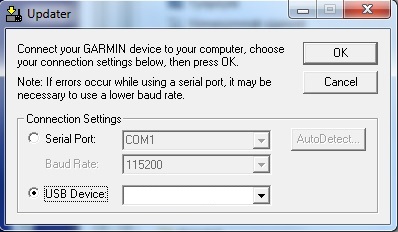
- Now plug your device to your pc and device will start and immediately, as Garmin logo appears press upper left corner to get preboot mode and make Updater.exe to see your device, at that point click OK (still holding upper left corner untill the flashing process is finished and Updater will show "Success!") Safely unplug device from pc.
- Clear Non Vol. ( [Please Register or Login to download file] )
or
[Please Register or Login to download file]
You are done, your device is unprotected, now you can use every kind of unlocked maps (NTU too).
NOTE: to flash a firmware update in the future, just patch the new gupdate.gcd and flash it normally with Webupdater (drag&drop the file in Webupdater shortcut on desktop) or copy gupdate.gcd in the sd or in .System.
Remember to remove any previous gupdate.gcd in your device, before flashing any updates.
All Credit big-bang
Latest firm list + patcher
- Hidden Content
- This board requires you to be registered and logged-in to view hidden content.
Last edited by huntsman on Sat Dec 26, 2015 10:30 am, edited 7 times in total.
Re: Universal Firmware Patcher for Protected Garmin Devices
Sat Dec 05, 2015 4:38 pm
Excellent - many thanks. Have applied to my Nuvi 2699LMTD and loaded a map which works perfectly 

Re: Universal Firmware Patcher for Protected Garmin Devices
Sun Dec 13, 2015 6:21 am
Achieved success down to Point #7 with the patched and converted GUPDATE.RGN file.
However I am not able to get my Nuvi 57 into pre-boot mode - with the suggested procedure of holding down the top left portion of the screen. Instead what I get on my Nuvi 57 is the white calibration screen with the moving black calibration dots.
On another Nuvi 3760 that I have, the pre-boot pressure point is immediately above the "G" letter when the Garmin flash logo appears.
Can any Forum member give me some guidance on the right pre-boot pressure point for the Nuvi 57?
However I am not able to get my Nuvi 57 into pre-boot mode - with the suggested procedure of holding down the top left portion of the screen. Instead what I get on my Nuvi 57 is the white calibration screen with the moving black calibration dots.
On another Nuvi 3760 that I have, the pre-boot pressure point is immediately above the "G" letter when the Garmin flash logo appears.
Can any Forum member give me some guidance on the right pre-boot pressure point for the Nuvi 57?
Re: Universal Firmware Patcher for Protected Garmin Devices
Sun Dec 13, 2015 12:51 pm
Since my earlier post today I have figured out the pre-boot and software loading procedure for my Nuvi 57 LMT:
1. Get the HWID 2087 (and presumably SWVS 350) GUPDATE_Patched.RGN file ready from the RGN Tool
2. Pull the GUPDATE_Patched.RGN file over the UPDATER file to generate the UPDATER loading box. Choose the USB option
2. From a cold boot (where the Nuvi was totally switched off and not connected yet to a PC) hold the top lefthand side of the screen
3. The moment the Garmin logo appears quickly connect the Nuvi 57 to your PC - and immediately you will see it has been recognized in the UPDATER loading box.
(Note that the Nuvi 57 does not display a screen message that the pre-boot stage has been reached - and a fast connection
to your PC at the Garmin logo display point is required to have it recognized by in the USB part of the UPDATER loading box.)
4. Still holding the top lefthand part of the screen, the patched software then loads onto the Nuvi 57 as described in earlier posts on this subject.
My previously GMA limited Nuvi 57 can now display all unlocked maps on a earlier prepared 32GB MicroSD card from my Nuvi 3760 - with maps located in both a "GARMIN" and a "MAP" directory with normal map names.
Thank you Big Bang and Huntsman. A great achievement
1. Get the HWID 2087 (and presumably SWVS 350) GUPDATE_Patched.RGN file ready from the RGN Tool
2. Pull the GUPDATE_Patched.RGN file over the UPDATER file to generate the UPDATER loading box. Choose the USB option
2. From a cold boot (where the Nuvi was totally switched off and not connected yet to a PC) hold the top lefthand side of the screen
3. The moment the Garmin logo appears quickly connect the Nuvi 57 to your PC - and immediately you will see it has been recognized in the UPDATER loading box.
(Note that the Nuvi 57 does not display a screen message that the pre-boot stage has been reached - and a fast connection
to your PC at the Garmin logo display point is required to have it recognized by in the USB part of the UPDATER loading box.)
4. Still holding the top lefthand part of the screen, the patched software then loads onto the Nuvi 57 as described in earlier posts on this subject.
My previously GMA limited Nuvi 57 can now display all unlocked maps on a earlier prepared 32GB MicroSD card from my Nuvi 3760 - with maps located in both a "GARMIN" and a "MAP" directory with normal map names.
Thank you Big Bang and Huntsman. A great achievement
Re: Universal Firmware Patcher for Protected Garmin Devices
Sun Jan 03, 2016 8:58 pm
"File does not exist on this server"
Re: Universal Firmware Patcher for Protected Garmin Devices
Wed Jan 20, 2016 10:35 pm
I tried that, the device is showing in the drop-down list. But then I can't flash (Garmin Updater) "Garmin Device is not repsonding".
Any ideas? Device is a GPSMAP64S.
Greetz ChacalCH
Any ideas? Device is a GPSMAP64S.
Greetz ChacalCH
Re: Universal Firmware Patcher for Protected Garmin Devices
Thu Jan 21, 2016 7:24 am
Chacal wrote:I tried that, the device is showing in the drop-down list. But then I can't flash (Garmin Updater) "Garmin Device is not repsonding".
Any ideas? Device is a GPSMAP64S.
Greetz ChacalCH
Try again with a litlie delay on the connection of the device sometimes is not recognize imediattly
Re: Universal Firmware Patcher for Protected Garmin Devices
Tue Jan 26, 2016 9:41 am
cannot get my nuvi 2597 into preboot mode ... it appears in the update.exe for 1 2 seconds... if i do nothing... it will disappear... OR... if i press OK... the update process will went straight to 100% and then throws error... any idea??
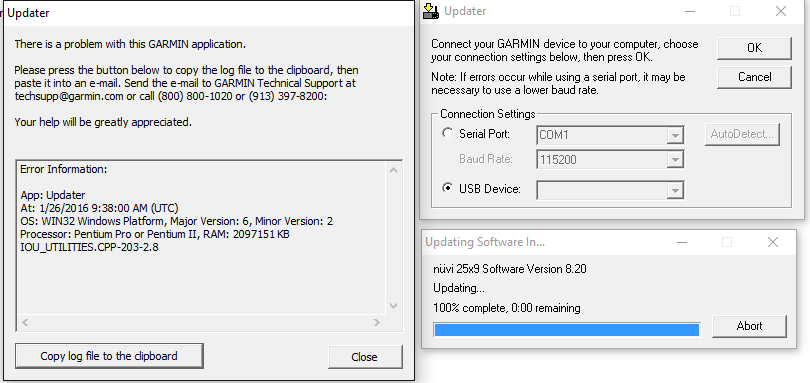
please have a look at the screenshot... thanks for your help...!!!
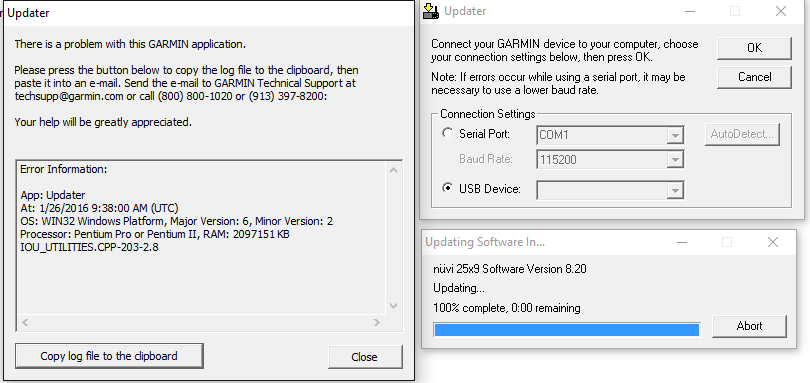
please have a look at the screenshot... thanks for your help...!!!
Re: Universal Firmware Patcher for Protected Garmin Devices
Tue Jan 26, 2016 10:02 am
khansaab wrote:cannot get my nuvi 2597 into preboot mode ... it appears in the update.exe for 1 2 seconds... if i do nothing... it will disappear... OR... if i press OK... the update process will went straight to 100% and then throws error... any idea??
please have a look at the screenshot... thanks for your help...!!!
I propose before that to try to put your nuvi on massive storage it may react better
To change to Mass Storage. Example, using Nuvi 2597.
1. Bring up the volume screen on the GPS.
2. On the upper right hand corner. Press your finger on screen and hold for appx 10 seconds.
3. Shortly you will see the developers screen.
4. Find MTP Settings and touch it.
5. It will show 3 selections. MTP Auto Detect,Mass Storage and Mass Storage Single Session.
6. Touch Mass Storage as your selection.
7. Now select save and you are good to go.
Re: Universal Firmware Patcher for Protected Garmin Devices
Tue Jan 26, 2016 10:24 am
kolokythas, thanks for your reply...
i did a very mad thing :D i copied the GUPDATE.GCD from the garmin internal storage under system directory...
patched it... and convert it to .rgn... then update it... and voilaaaaa it worked... now i am able to read unlocked maps stored on my sd card...
but all in vein.. because my garmin is having hard time finding the GPS signals... any idea?
i did a very mad thing :D i copied the GUPDATE.GCD from the garmin internal storage under system directory...
patched it... and convert it to .rgn... then update it... and voilaaaaa it worked... now i am able to read unlocked maps stored on my sd card...
but all in vein.. because my garmin is having hard time finding the GPS signals... any idea?
Re: Universal Firmware Patcher for Protected Garmin Devices
Sat Feb 06, 2016 9:55 am
File does not exist on this server
Re: Universal Firmware Patcher for Protected Garmin Devices
Sat Feb 06, 2016 10:51 am
Re: Universal Firmware Patcher for Protected Garmin Devices
Mon Feb 22, 2016 11:57 pm
Hi
Thanks for the tutorial. however, before starting, I cannot find my FWID in the garmindevice.xml. I have a 2689LMT Europe
Any idea?
Thanks for the tutorial. however, before starting, I cannot find my FWID in the garmindevice.xml. I have a 2689LMT Europe
Any idea?
Re: Universal Firmware Patcher for Protected Garmin Devices
Tue Feb 23, 2016 6:15 am
anshel15 wrote:Hi
Thanks for the tutorial. however, before starting, I cannot find my FWID in the garmindevice.xml. I have a 2689LMT Europe
Any idea?
Yes! You may open with rgn_tool your file GUpdate.gcd there you will discover your HWID
and the software version that you use
Re: Universal Firmware Patcher for Protected Garmin Devices
Tue Feb 23, 2016 7:13 am
Many many thanks for your prompt answer, will try it.